PS HW 2
This video covered some handy important things such as saving a copy, saving default location, backups. Tools and shortcuts were also used such as using the number keys for opacity or using command + c + right click to change the brush size and hardness without having to go into the brush menus. I think some of these tips will come in handy especially some of the ones involving saving the projects.This video covered some of the tools I forgot about or didn't know existed, such as liquify and clone stamp tool. Of the tools in the video I think clone stamp tool will be the hardest to use. While it can come in handy to quickly duplicate objects, I think it will be difficult to get it right as you practically have two cursors, one where you are cloning and one where you are pasting.
This video once again used one of the content aware selection tools to automatically change the image based on what else is in the photo. He also showed the patch tool and spot healing brush which seam like sister tolls to the cloning tool as they use surrounding image to cover up or change the picture. He also demonstrated some masking layers, the curves adjustment, and the blending modes.
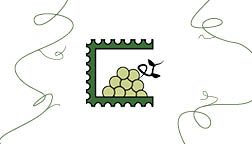

Comments
Post a Comment